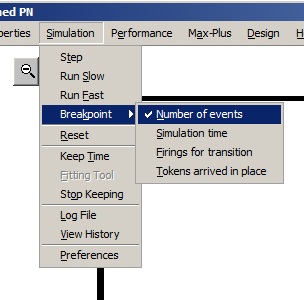
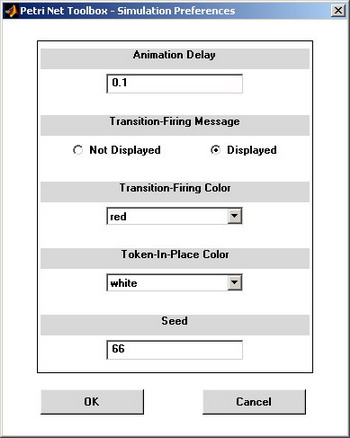
Fig. I.6. The Simulation menu.
Fig. I.7. The Preferences dialogue box.
I.2.5. Simulation menu
Using the Simulation menu (fig. I.6), the user can control the simulation progress and record the results. The following commands are available in this menu:
•
Step: simulates the PN model step by step, accompanied by animation;
•
Run Slow: simulates the PN model with a low simulation speed, specified by the user (see the Preferences command), accompanied by animation. The simulation ends when the user clicks the right button of the mouse;
•
Run Fast: simulates the PN model with the maximum speed allowed by the environment. No animation is provided in this case. The simulation ends when the condition set by the user in Breakpoint is met;
•
Breakpoint: allows choosing the stop condition for simulation in the Run Fast mode;
•
Reset: brings the PN model to the initial state and resets all the results that were recorded in a previous simulation experiment;
•
Keep Time: opens a dialogue box where the user can specify the transitions whose firing instants will be saved in MATLAB Workspace during the simulation of a timed PN model. These data are saved in the PNTvar.keep structure;
•
Fitting Tool: in the case when the option Keep Time has been used, after the end of the simulation, opens the Distribution Fitting Tool window that allows fitting probability distributions to the saved data;
•
Stop Keeping: stops saving firing instants of the transitions in the PN model;
•
Log File: writes the simulation history (recording all the states that the PN model passed through) in a file designated by the user. This command is operative only in the Step and Run Slow modes;
•
View History: opens the simulation log file;
•
Preferences: opens a dialogue box (fig. I.7) allowing the user to set the conditions of the simulation (Animation Delay is valid only for the Run Slow simulation mode, Token-In-Place Color is meaningful only for P-timed PNs, the value of the Seed is used to initialize the random number generator of MATLAB).
|
|
|
| Fig. I.6. The Simulation menu.
|
Fig. I.7. The Preferences dialogue box.
|